Are you a lead gen or marketing & sales specialist, virtual assistant, or provide any LinkedIn-related service to multiple clients? This article covers all aspects of managing multiple LinkedIn accounts: from best practices and safety tips to detailed step-by-step instructions.
This information is relevant in both cases if you manage someone else’s LinkedIn account manually or if you use any kind of LinkedIn automation tool.
Note: If you want to automate connecting with people on LinkedIn and sending them messages, InTouch Tool (opens new window) is the safest software that allows you to manage multiple LinkedIn accounts simultaneously using a single licence so you don't have to spend any extra money. InTouch Tool (opens new window) completely mimics manual activity using a smart AI algorithm carefully crafted based on hundreds of thousands of cases.
Step-by-step guide
The easiest way to manage multiple LinkedIn profiles is just to log out from one account and log in to another one. However, this option is not recommended if you take care of many LinkedIn accounts because of safety reasons. The safety tips below describe why this option is not preferable.
The recommended way to manage multiple LinkedIn accounts is to have a dedicated Chrome profile for each of your clients. This ensures that all browser data like cookies won’t be shared between your LinkedIn accounts which can be otherwise considered suspicious by LinkedIn. Additionally, this helps to easily switch between different LinkedIn accounts with just one click.
Here is a step-by-step instruction on how to create a separate Chrome profile for managing your client’s LinkedIn account:
- Open Chrome and click the icon of your account in the upper right corner:
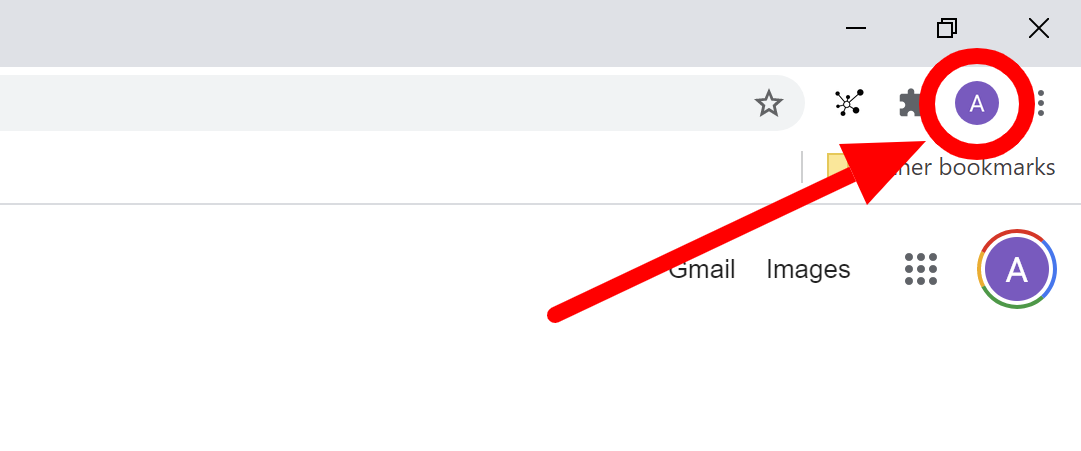
- Click “+ Add” button on the bottom of the popup:
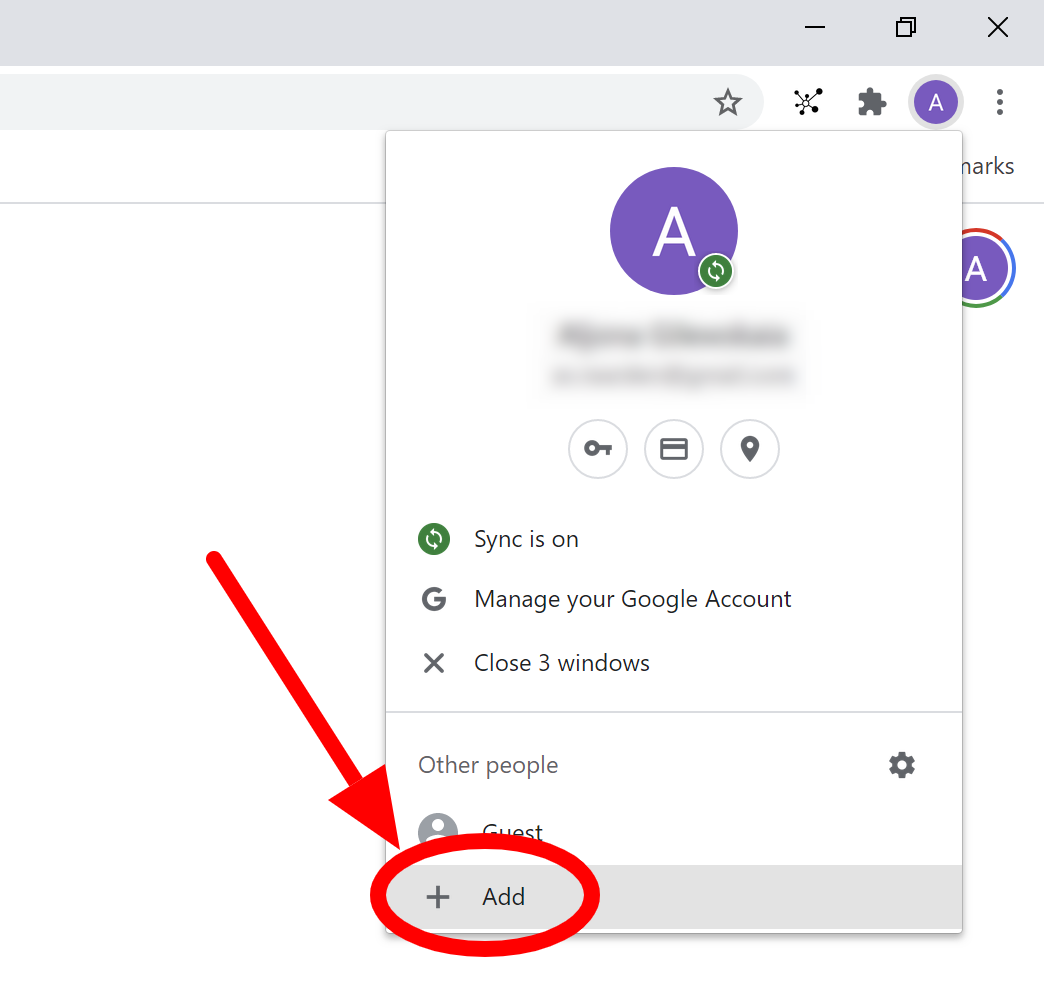
- Type a meaningful title of the new Chrome profile, for instance, the name of your client, and click the “Add” button:
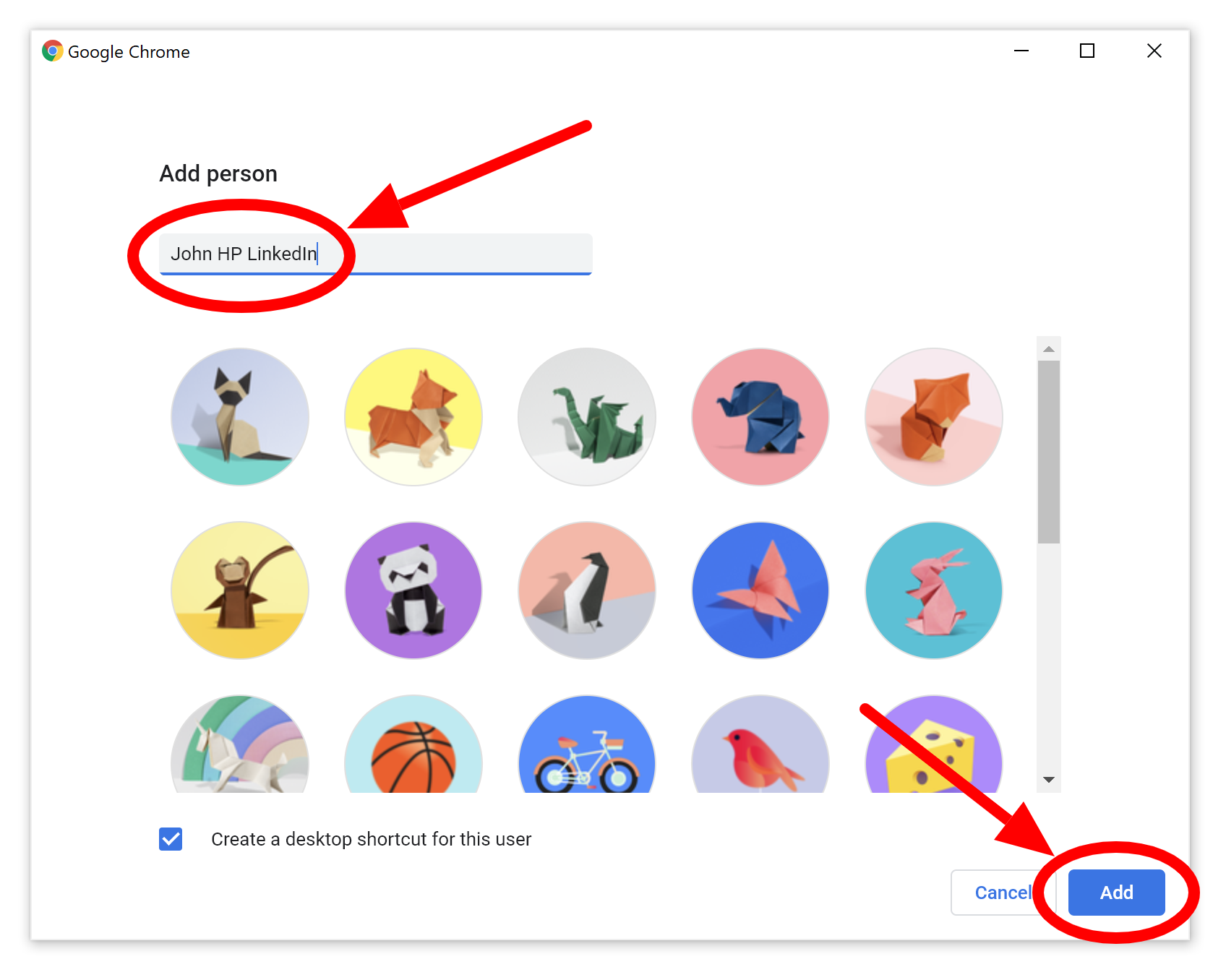
- A new Chrome window will be automatically opened. Click the “Get Started” button:
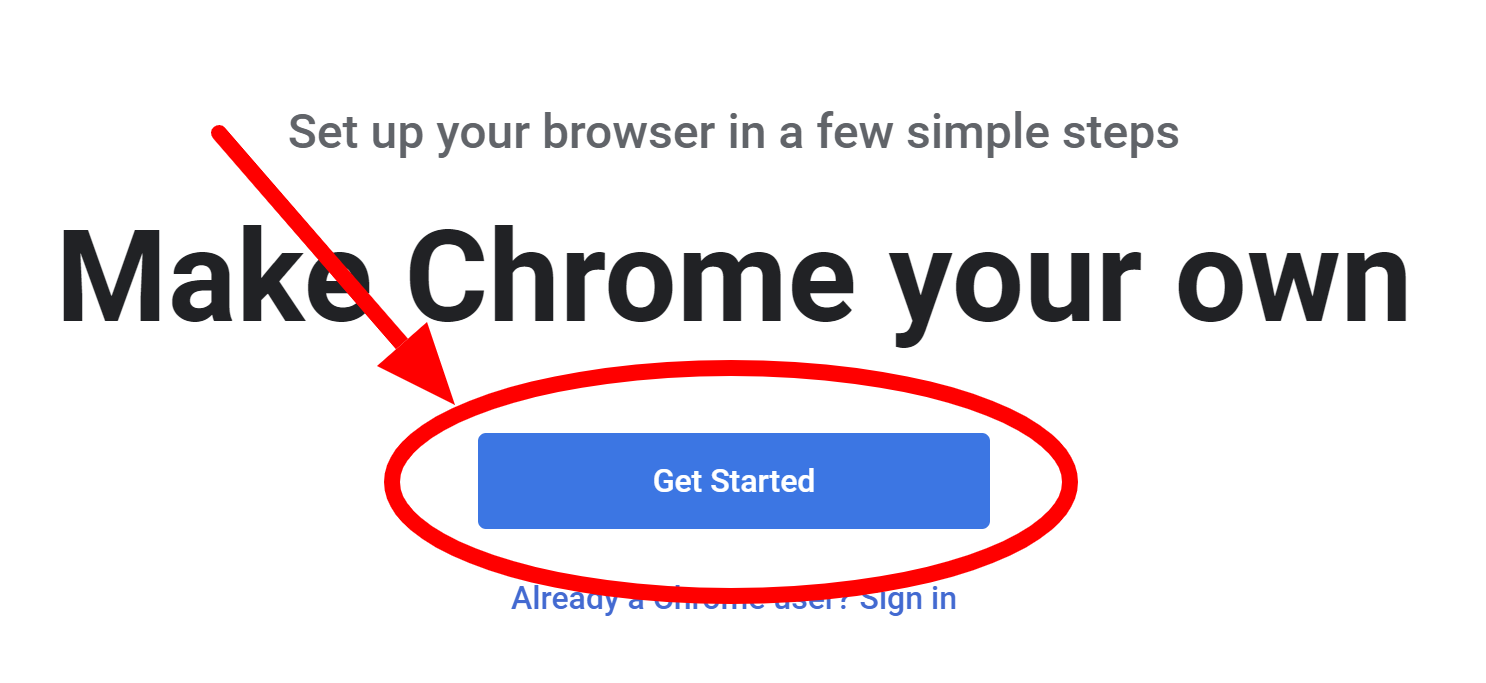
- Click “Skip” and “No, thanks” buttons on the next screens:
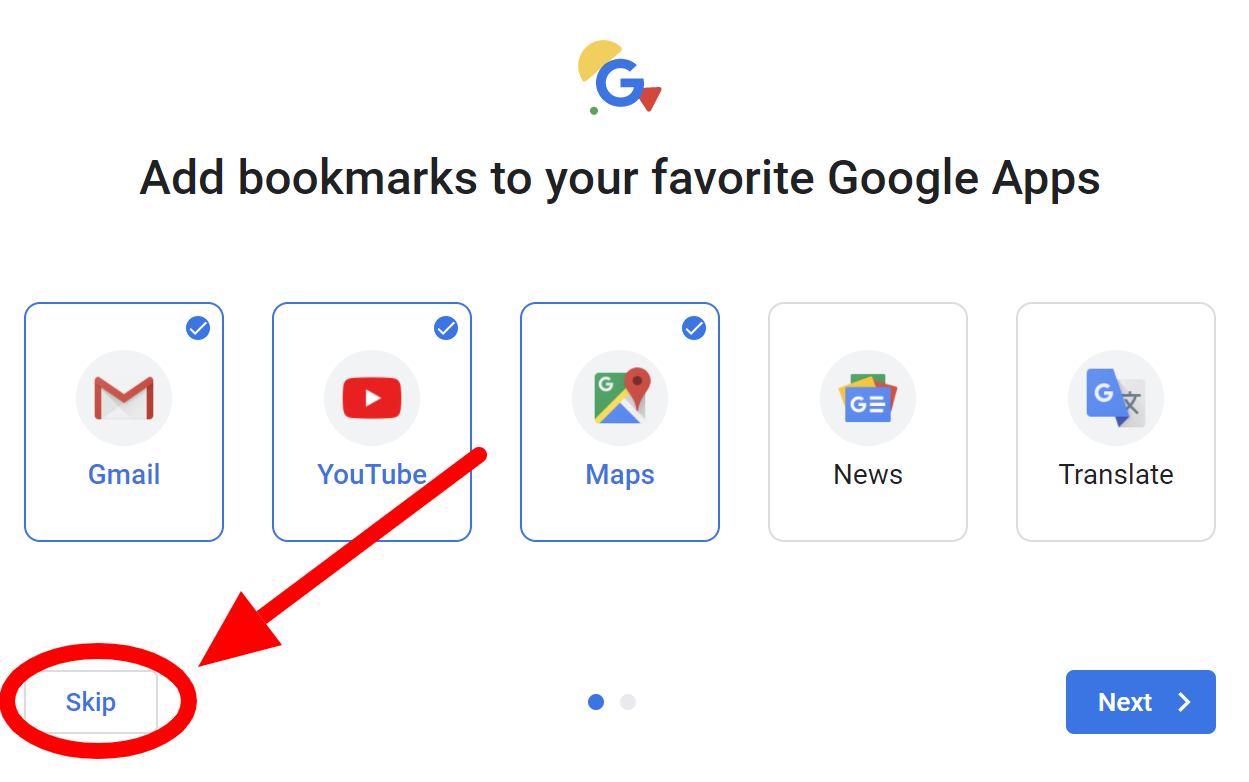
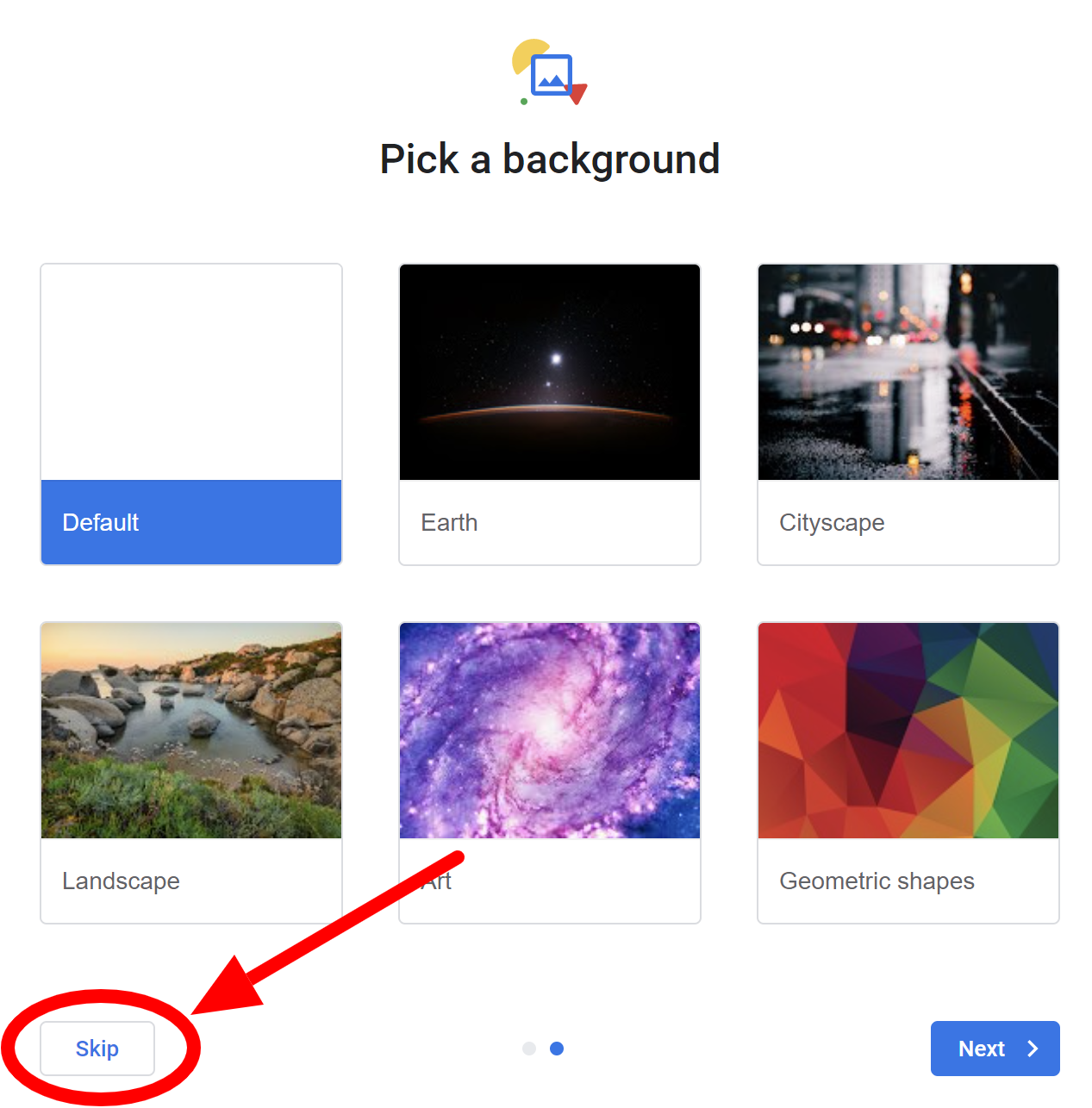
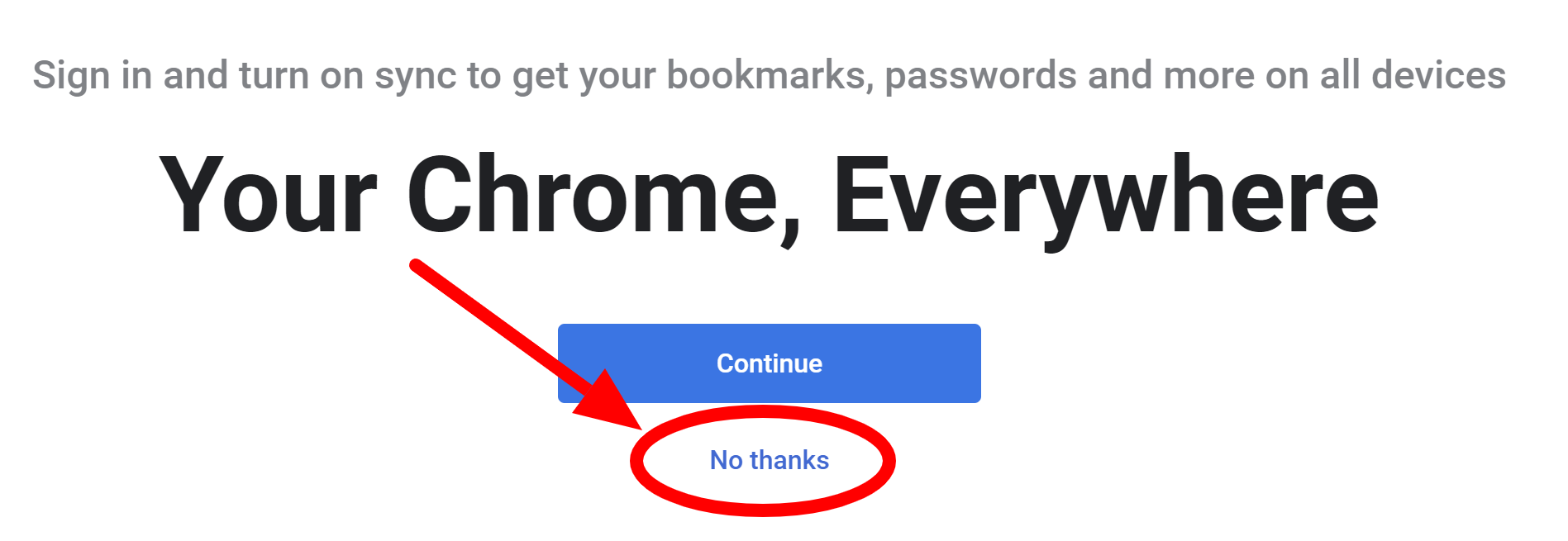
- A new Chrome window with the Chrome profile will be opened automatically. Click the account icon in the upper right corner to make sure that this Chrome window actually corresponds to the Chrome profile that you’ve just created.
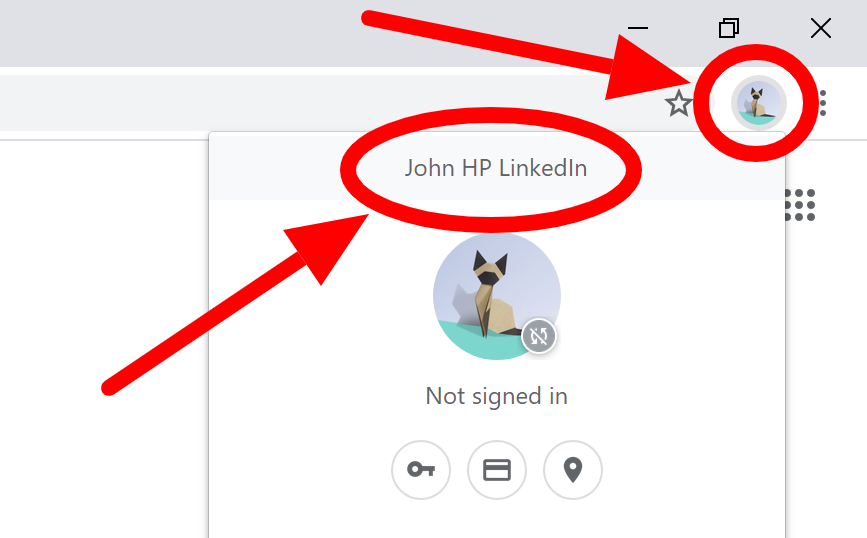
- In the new chrome window that was just opened automatically, go to LinkedIn website and login into your client’s LinkedIn account. Click “Yes” when Chrome asks you “Do you want to save the password for this site?”.
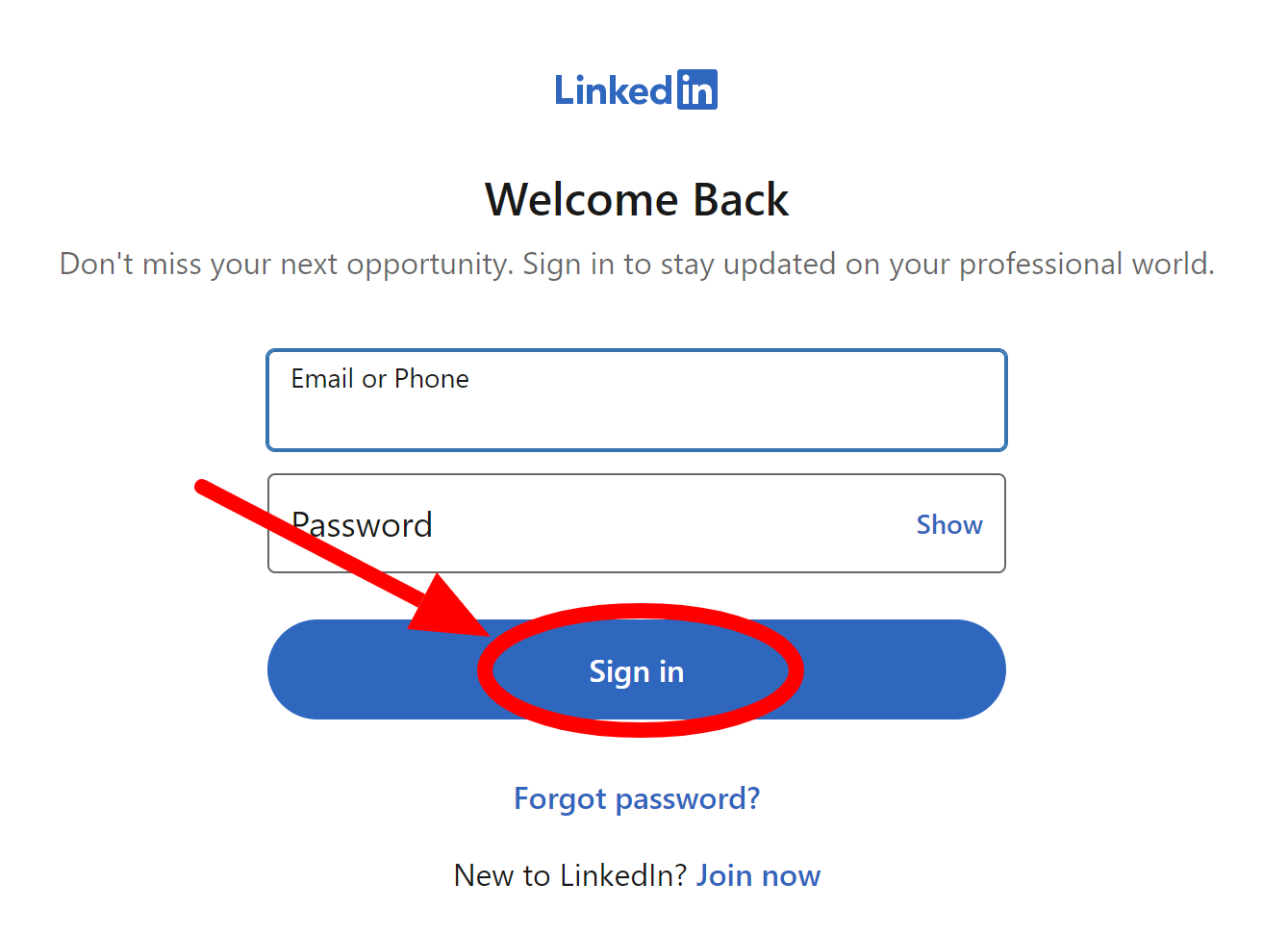
- This step is only required if you use any LinkedIn automation tool for your clients, so feel free to skip it if you manage multiple LinkedIn accounts manually. Type https://chrome.google.com/webstore/category/extensions (opens new window) URL to go to the Chrome Web Store. In the search field, enter the name of the LinkedIn automation software that you use. Click on the tool in the search results, then click “Add to Chrome”.
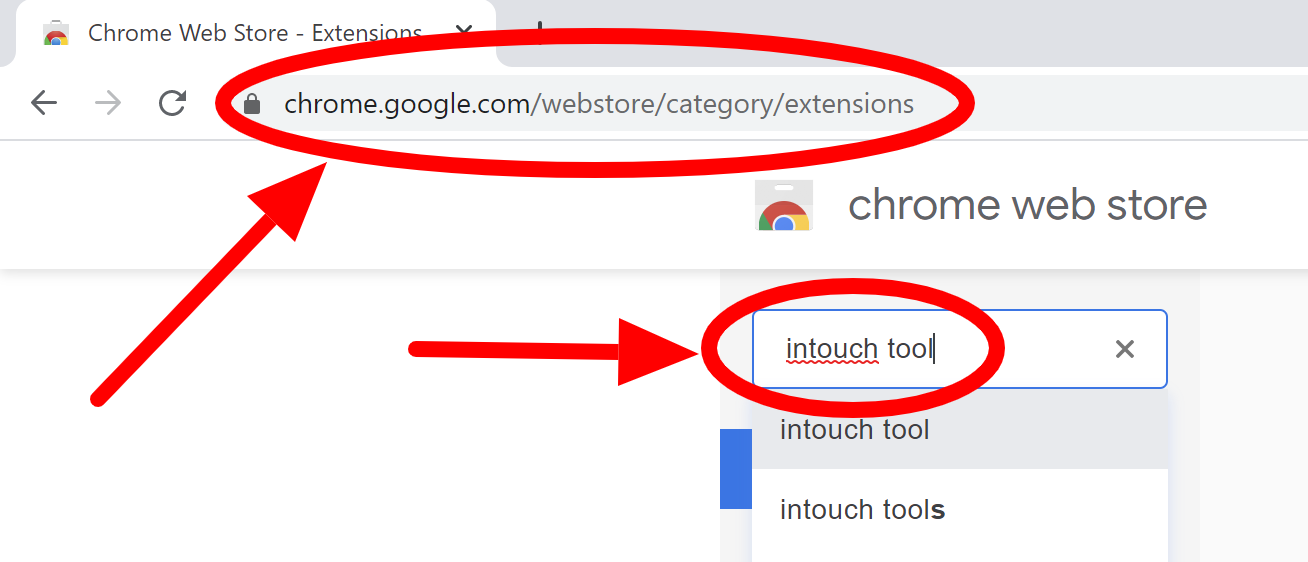
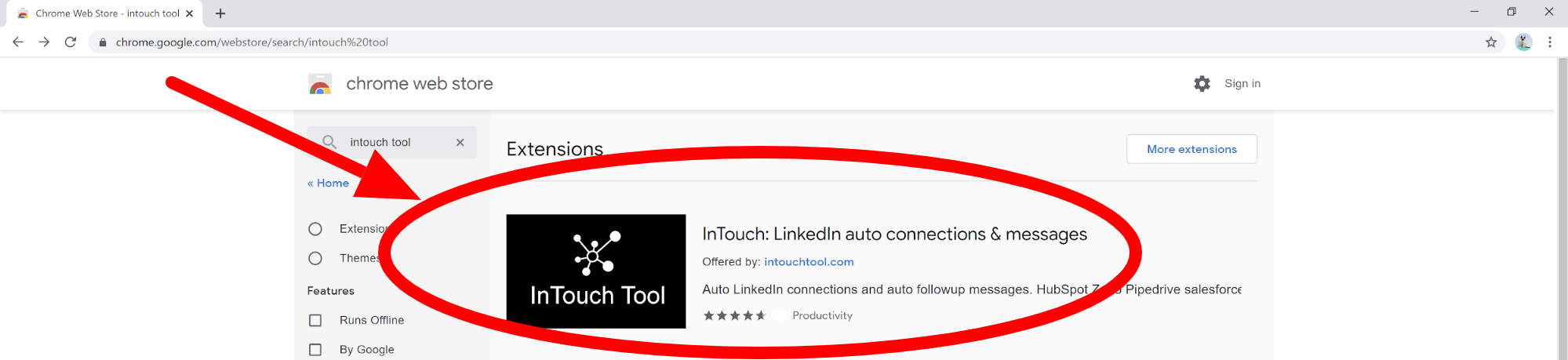
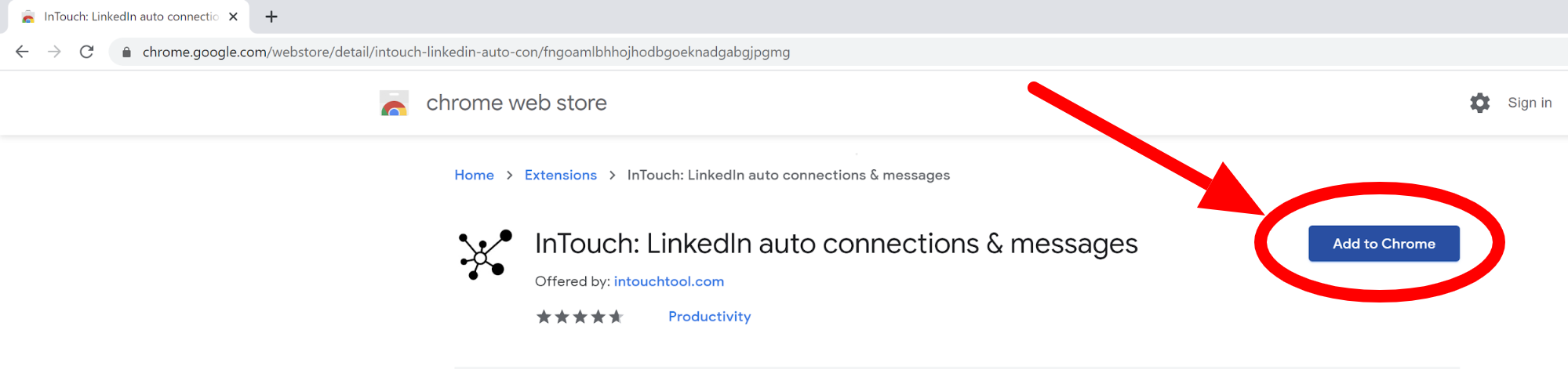
That’s it! You’ve just created a dedicated Chrome profile for your client, so you can easily switch between LinkedIn accounts of your clients and as well as your own personal account. You don’t have to remember the LinkedIn credentials of your clients and enter them each time.
In order to switch between different LinkedIn accounts, just click on the Chrome profile button in the upper right corner and select the one that you need right now.
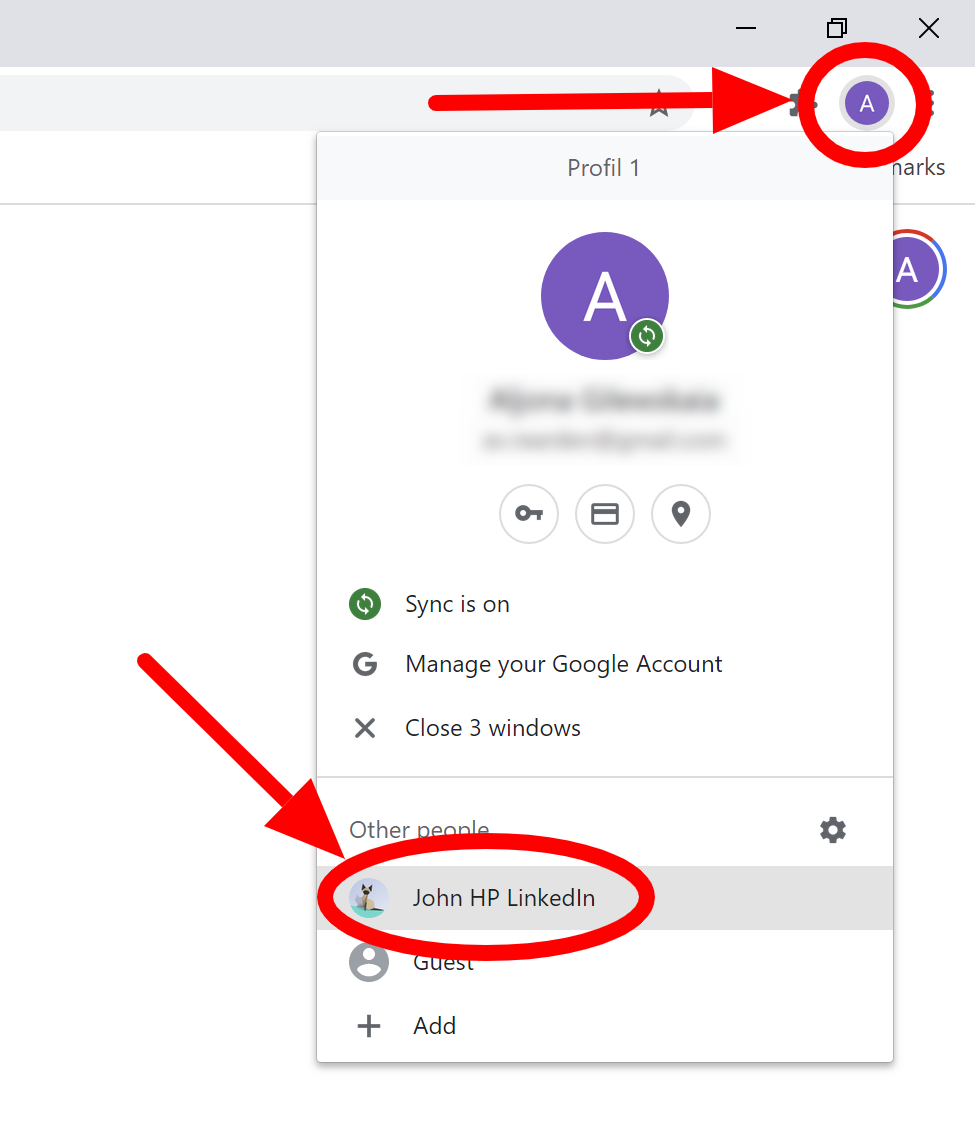
Safety tips
First of all, remember that LinkedIn doesn’t really have an option of using more than one account. This rule is stated in the LinkedIn User Agreement, so make sure to follow the safety tips in order to avoid the restriction of the LinkedIn profiles that you manage. These best practices are important regardless of whether you manage multiple LinkedIn accounts manually or if you use any LinkedIn automation tool that sends invites and messages for you.
- Every LinkedIn account that you manage on behalf of another person should be used in a separate Chrome profile. The step-by-step guide above contains the detailed instructions on how to do it. This step ensures that each of the LinkedIn accounts that you manage is associated with its unique set of Chrome data. Otherwise, sharing Chrome data between multiple LinkedIn users can be considered suspicious by LinkedIn.
- Use a VPN extension if your client is located in a different country. Otherwise, LinkedIn might send an email to verify the location of your client. There is plenty of free VPN software available, just choose one of them and set the country from which your client typically accesses their LinkedIn profile.
Note: Make sure your VPN is active when you access someone else’s LinkedIn account.
Note: Each LinkedIn profile should be managed from its own IP address. Some VPN software have a limited number of servers for each geographic area, so they can end up giving you the same IP address for all your LinkedIn accounts in the same country. So consider using multiple VPN extensions or paid VPN software if you have many clients in the same country
- If you use any LinkedIn automation tool, stay within LinkedIn activity limits. Don’t send thousands of messages and connection requests from a single account in one day. Good software for LinkedIn automation allows you to set up daily limits of activity, so it won’t draw the attention of the LinkedIn team. Make sure you use a safe LinkedIn automation tool that mimics manual activity.
Organize your work
It might be tricky to organize your work if you take care of many LinkedIn pages. Here are some tips to maximize your performance.
- Create a schedule of the work that you plan to do on LinkedIn for each of your clients. Set up a calendar with all the planned steps for all of your clients, so you don’t have to review your strategy every time.
- Having all the data structured in one place often helps to save time. Use separate folders to store content relevant for each client.
- Automate expanding your LinkedIn network and sending messages with InTouch Tool (opens new window). It can be easily used with multiple LinkedIn profiles in parallel, no matter if you use a single or multiple machines for it. It allows you to schedule messages and connection requests and automatically executes your campaigns according to the daily limits of activity that you’ve set.
Summary
Managing multiple LinkedIn accounts can be tricky, but following the tips covered in this article will ensure you stay on the safe side. Check out InTouch Tool (opens new window) if you would like to automate your work with LinkedIn and save hours of repetitive work every day.
Email us at support@intouchtool.com if you have any questions about managing multiple LinkedIn accounts.